开始本教程之间首先简单的介绍一些Three20自身提供绘制列表的组件TTTableView,它继承与TableView将列表组件又封装了一次,封装了很多好看的列表样式。这部分内容比较简单并且官方已经封装至Three20项目包中的样例程序包中。Three20下载与安装配置环境,请阅读上一章博文。打开Three20文件夹,选择Samples->TTCatalog项目并且开打它,所有相关列表的样式都写在TableItemTestController类当中,如下图所示,大致的样式都在这里。
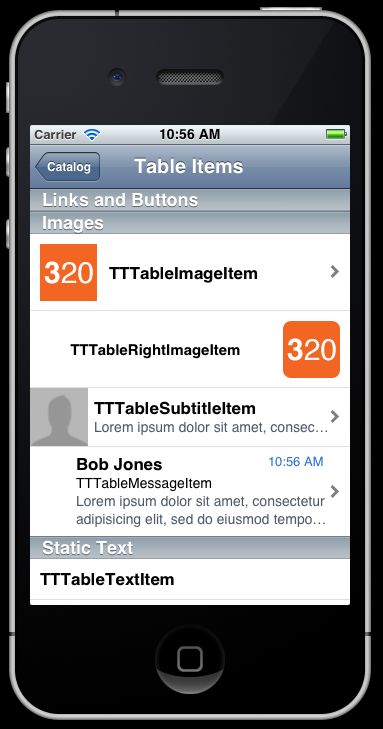
系统提供的在好,它都不可能完美的满足开发的需求,所以开发时还是有必要使用自定义列表的样式。自定义永远比较灵活程序员可以手动的去修改它们的样式,本篇文章将重点探讨Three20下自定义列表样式的使用。
开始创建一个新的IOS项目,然后将Three20添加至该项目中,这一步如果有朋友还不会请阅读上一篇文章。因为绘制列表需要使用TTTableView所以创建一个Controller类去继承TTTableViewController。
#import <Three20/Three20.h>
#import "TableViewDataSource.h"
@interface MovieController : TTTableViewController
{
}
@end
在ViewDidLoad执行一些列表初始化的操作,这里值得注意的是self.tableView.allowsSelection = YES;这行代码非常重要,没有这行代码表示选中列表某元素时,该元素将没有选中时的颜色,通常IOS开发中点击列表后列表背景颜色会变成蓝色,使用系统的方法去绘制列表会默认allowsSelection=YES,自定义列表需要手动设置allowsSelection=YES。
在createModel方法中去创建列表,这个方法由系统自身调用,用来创建列表组件,我们需要重写dataSource组件,所有列表的资源都写在TableViewDataSource方法中。
didSelectObject方法用来处理列表中某个元素被选择后的事件,这里设置点击任意元素后将直接打开百度的页面,选择元素的ID是: indexPath.row,数据类型为整形。
#import "MovieController.h"
#import "MenuController.m"
#import "TableItem.h"
#import "TableItemCell.h"
#import "TableViewDataSource.h"
@implementation MovieController
- (void)viewDidLoad
{
[super viewDidLoad];
//标题栏内容
self.title = @"雨松MOMO测试列表";
//开启列表自定义高度
self.variableHeightRows = YES;
//开启列表点击事件
self.tableView.allowsSelection = YES;
}
- (void)createModel
{
//开始创建列表
self.dataSource = [[[TableViewDataSource alloc] init] autorelease];
}
- (void)didSelectObject:(id)object atIndexPath:(NSIndexPath*)indexPath
{
//点击列表中的某一项后打开网页
TTNavigator* navigator = [TTNavigator navigator];
[navigator openURLAction:[TTURLAction actionWithURLPath:@"www.baidu.com"]];
//得到用户点击列表的ID
NSLog(@"%d",indexPath.row);
}
@end
列表资源类:
#import <Three20/Three20.h>
@interface TableViewDataSource : TTListDataSource
@end
在Init方法中去创建列表的资源,image0与image1为两张贴图。创建列表资源时将所有列表资源写入TableItem类中。这个类用来记录列表中的数据。在itemWithTitle方法中去初始化每条列表元素中的数据。这里的数据是列表每个元素的名称,贴图,背景颜色。
在tableView方法中开始绘制列表,列表中有多少元素这个方法将会执行几次,以循环的方式将列表中的数据全部绘制在屏幕当中。绘制元素的时用到了一个非常重要的类TableItemCell。这个类主要用于列表的绘制,它规定的列表的样式,然后去TableItem类中拿数据,最后以它的样式一层一层的绘制在屏幕当中。
#import "TableViewDataSource.h"
#import "TableItem.h"
#import "TableItemCell.h"
@implementation TableViewDataSource
- (id)init {
//创建列表资源
if (self = [super init]) {
UIImage *image0 = [UIImage imageNamed:@"0.jpg"];
UIImage *image1 = [UIImage imageNamed:@"1.jpg"];
self.items = [NSArray arrayWithObjects:
[TableItem itemWithTitle:@"电影1" image:image0 backcolor:[UIColor redColor]],
[TableItem itemWithTitle:@"电影2" image:image1 backcolor:[UIColor purpleColor]],
[TableItem itemWithTitle:@"电影3" image:image0 backcolor:[UIColor redColor]],
[TableItem itemWithTitle:@"电影4" image:image1 backcolor:[UIColor purpleColor]],
[TableItem itemWithTitle:@"电影5" image:image0 backcolor:[UIColor redColor]],
[TableItem itemWithTitle:@"电影6" image:image1 backcolor:[UIColor purpleColor]],
nil];
}
return self;
}
- (Class)tableView:(UITableView*)tableView cellClassForObject:(id) object {
//绘制列表
if ([object isKindOfClass:[TableItem class]]) {
return [TableItemCell class];
}
return [super tableView:tableView
cellClassForObject:object];
}
@end
下面是列表的资源类TableItem。
#import <Three20/Three20.h>
@interface TableItem : TTTableLinkedItem {
//列表元素的文字
NSString *_title;
//列表元素的贴图
UIImage *_image;
//列表元素的背景颜色
UIColor *_backcolor;
}
@property (nonatomic, copy) NSString *title;
@property (nonatomic, copy) UIImage *image;
@property (nonatomic, copy) UIColor *backcolor;
//初始化赋值
+ (id)itemWithTitle:(NSString *)title
image:(UIImage *)image backcolor:(UIColor *) backcolor;
@end
初始化的方法为intemWithTitle,在这里接收TableViewDataSource方法中传进来每个列表元素的所有资源,资源包括:文字信息,贴图信息,背景颜色,然后将TableItem对象返回出去,由TableViewDataSource类开始绘制列表。
#import "TableItem.h"
@implementation TableItem
@synthesize title = _title,image = _image, backcolor = _backcolor;
+ (id)itemWithTitle:(NSString *)title
image:(UIImage *)image backcolor:(UIColor *) backcolor {
//初始化
TableItem *item = [[[self alloc] init] autorelease];
item.title = title;
item.image = image;
item.backcolor = backcolor;
return item;
}
- (id)init
{
if (self = [super init])
{
_title = nil;
_image = nil;
_backcolor = nil;
}
return self;
}
- (void)dealloc
{
[super dealloc];
TT_RELEASE_SAFELY(_title);
TT_RELEASE_SAFELY(_image);
TT_RELEASE_SAFELY(_backcolor);
}
@end
下面是列表的样式类TableItemCell。
#import <Three20/Three20.h>
@interface TableItemCell : TTTableLinkedItemCell {
//元素的名称
UILabel *_titleLabel;
//元素的贴图
UIImageView *_imageview;
}
@end
t
ableView方法中设置列表中每个元素的高度。
initWithStyle方法中初始化列表中元素,这里创建一个文本框与图片视图并且加入整个窗口当中。
layoutSubviews方法中设置元素组件的显示区域,元素组建的坐标都是相对坐标,相对于每个列表元素的左上角点。
setObject这个方法比较重要,循环绘制列表之前会在这里获取在列表中显示的数据,参数为当前列表元素中的数据,在这里拿到屏幕中显示的文字与贴图还有背景颜色,并且全部设置入窗口视图当中。
这个方法用于设置按钮选中后的颜色,这里设置按钮选中后的颜色为蓝色,也可以在这里修改颜色。
self.selectionStyle = UITableViewCellSelectionStyleBlue;
#import "TableItemCell.h"
#import "TableItem.h"
@implementation TableItemCell
+ (CGFloat)tableView:(UITableView*)tableView rowHeightForObject:(id)item
{
//每个列表元素的高度
return 80.0;
}
- (id)initWithStyle:(UITableViewCellStyle)style
reuseIdentifier:(NSString*)identifier
{
//初始化列表
if (self = [super initWithStyle:UITableViewCellStyleValue2
reuseIdentifier:identifier])
{
_item = nil;
_titleLabel = [[UILabel alloc] initWithFrame:CGRectZero];
//将文本框加入窗口
[self.contentView addSubview:_titleLabel];
_imageview = [[UIImageView alloc] initWithFrame:CGRectZero];
//将图片视图加入窗口
[self.contentView addSubview:_imageview];
}
return self;
}
- (void)dealloc
{
TT_RELEASE_SAFELY(_titleLabel);
TT_RELEASE_SAFELY(_imageview);
[super dealloc];
}
- (void)layoutSubviews {
[super layoutSubviews];
//设置列表中的组件,并且组件的绘制区域
[_imageview setFrame:CGRectMake(5,5,70,70)];
[_titleLabel setFrame:CGRectMake(100,0,100,20)];
}
- (id)object
{
return _item;
}
- (void)setObject:(id)object {
if (_item != object) {
[super setObject:object];
//拿到列表中的数据
TableItem *item = object;
//绘制在屏幕中
[_titleLabel setText:item.title];
[_titleLabel setBackgroundColor:item.backcolor];
[_imageview setImage:item.image];
[_imageview setBackgroundColor:item.backcolor];
//设置列表的背景颜色
self.contentView.backgroundColor = item.backcolor;
//设置列表的选中颜色
self.selectionStyle=UITableViewCellSelectionStyleBlue;
}
}
@end
最后在重要的入口类中指定打开MovieController类。
#import "AppDelegate.h"
#import "MovieController.h"
@implementation AppDelegate
@synthesize window = _window;
- (void)dealloc
{
[_window release];
[super dealloc];
}
- (BOOL)application:(UIApplication *)application didFinishLaunchingWithOptions:(NSDictionary *)launchOptions
{
//创建导航条
TTNavigator* navigator = [TTNavigator navigator];
navigator.persistenceMode = TTNavigatorPersistenceModeAll;
navigator.window = [[[UIWindow alloc] initWithFrame:TTScreenBounds()] autorelease];
TTURLMap* map = navigator.URLMap;
[map from:@"*" toViewController:[TTWebController class]];
[map from:@"tt://MovieView" toSharedViewController:[MovieController class]];
if (![navigator restoreViewControllers])
{
[navigator openURLAction:[TTURLAction actionWithURLPath:@"tt://MovieView"]];
}
return YES;
}
@end
自定义列表中的元素已经映入我们眼帘,选中列表中某个元素后背景颜色为蓝色,点击后直接打开百度的网页。有了本章的知识,大家可以任意的使用Three20制作自定义列表啦。哇咔咔!!!!!


最后欢迎各位盆友可以和MOMO一起讨论Three20软件开发,如果你觉得看得不清楚,MOMO附带上本章的源码下载,希望大家可以一起学习 哈哈~。哇咔咔~ MOMO愿和 大家好好学习,大家一起进步哈~!!!
(下载后必需搭建three20环境成功后才能运行~ 因为three20为引用加载,所以程序路径都是我本机的请见谅!或者你可可以将你的Three20路径修改的和我一样就可以直接运行啦,我的路径是:User (用户) -> Share(共享)->Three20)。



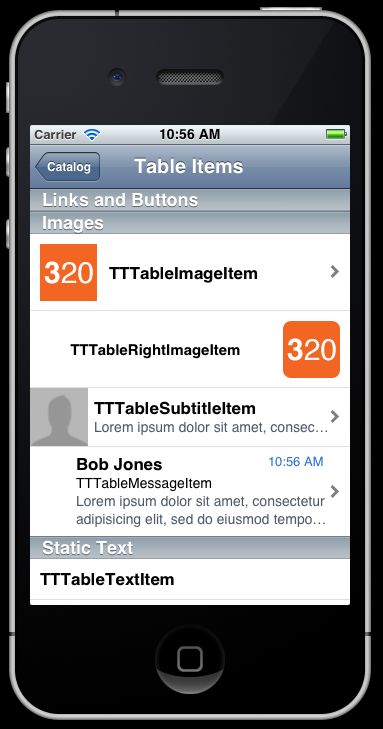





相关推荐
自定义QML中的TableView的数据表现样式,主要是对表格中每列的数据定义不同的表现形式,例如用单选框、ComBobox、进度条等形式对数据进行形象化的显示,对于熟悉TableView的使用有较大的帮助 ,本代码可以直接通过...
一个自定义tableView和collectionView之间互相转场动画的demo,实现详情请看我的简书:http://www.jianshu.com/p/c609ebc6a433;github地址:https://github.com/wazrx/XWTableViewToCollectionViewTransiton
该工程使用vs2010编译,实现windows先文件夹指定类型扫描,以及扫描到的文件界面展示。主要涉及到Qt托管类的使用方法,以及自定义tableview和model的实现方法。
这个是storyboard中自定义tableview列表案例,源码tableViewTest,主要实现了在storyboard中自定义tableview,希望能够帮到大家的学习和使用。
自定义tableview折叠效果 很漂亮 很实用
很方便的实现自定义的tableview
自定义tableView GridView
长按即可移动cell的自定义TableView.zip,自定义的tableview,它可以开始移动单元格,只需长按一个手势。
自定义tableview实现手势单元_Objective-C_下载.zip
根据写入内容,自动调整列宽,需要每次显示数据时做长度判断,比较笨的方式。 根据写入内容,自动调整列宽,需要每次显示数据时做长度判断,比较笨的方式。
自定义TableView编辑状态,可以全选单选,代码仅供参考没有封装。
tableView的使用详解-ios移动开发
ios实现下拉刷新,可自定义下拉刷新时的view
tableView用法详解
效果看https://blog.csdn.net/Sakuya__/article/details/88895498。使用自定义委托实现在TableView中添加Combobox、Spainbox、CheckBox控件。
自定义的tableview的section 的header
自定义tableview,实现下拉放大表图图片,上滑显示导航栏,CPKenburnsView实现表图动画效果,点击照片放大,只是业余做的demo,做的不好请大家多多指教
TableView 解析城市列表 数据来源:Plist文件
cocos cerator 实现的 tableView 列表,封装了含有回收机制,列表复用,缓存机制等功能防止内存泄露与卡顿等问题